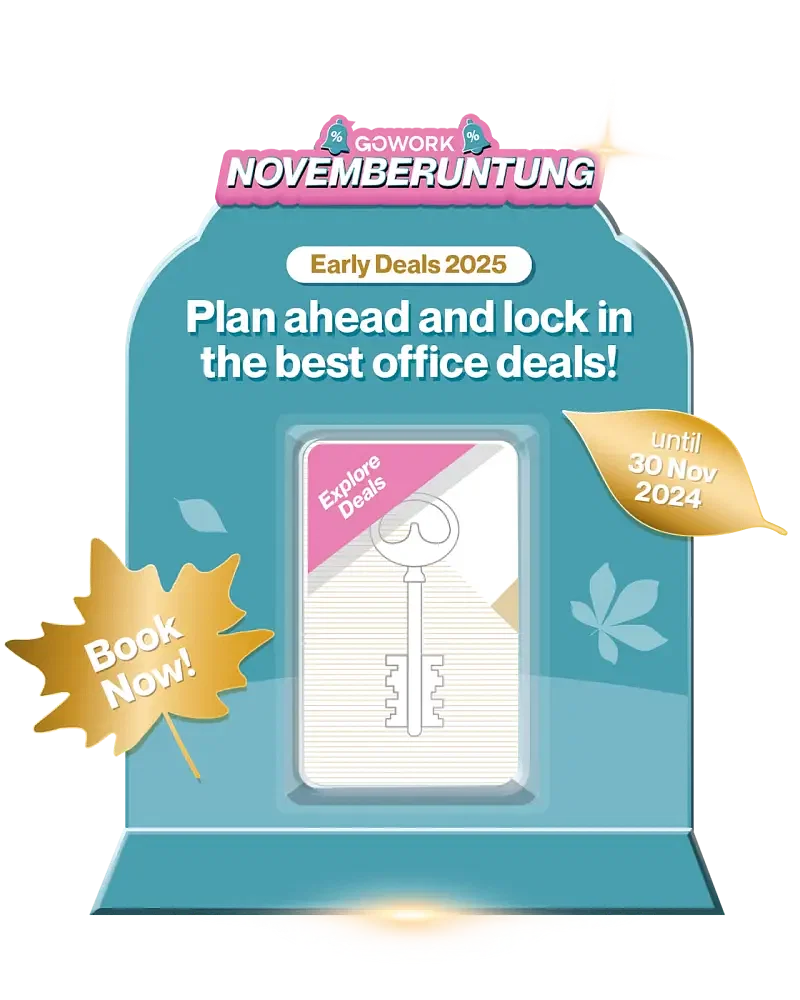How do I install Samsung printer driver
Please follow the steps below to install Samsung Driver on your computer.
Please use the following printer IP address for:
- Pacific Place – 10.10.15.5
- Sahid Sudirman, Ground Floor –
- Sahid Sudirman, 2nd Floor –
For Mac Users
- Go to https://support.hp.com/us-en/drivers/selfservice/samsung-multixpress-sl-x4300-color-laser-multifunction-printer-series/16449690 to download the driver
- Run and install the driver
- Go to System Preferences, click Printers and Scanners and click ‘+’ to add Printer.
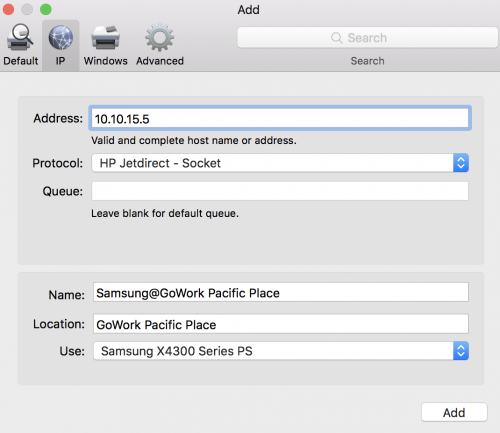
- Please test print and go the following menu to enter your username and password. Username should be your company name followed by – and your first name i.e. ‘company-john’. If you don’t know, please see your Hub Manager.
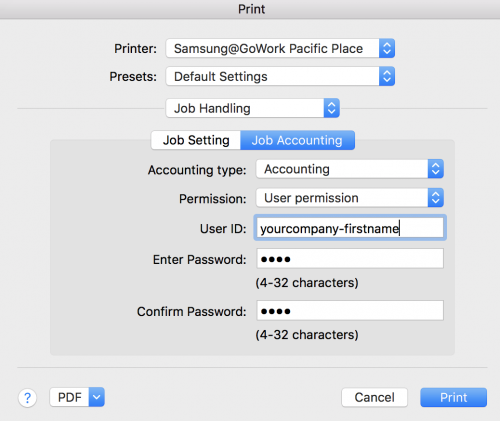
- You can save the settings, so you don’t have to enter username and password next time.
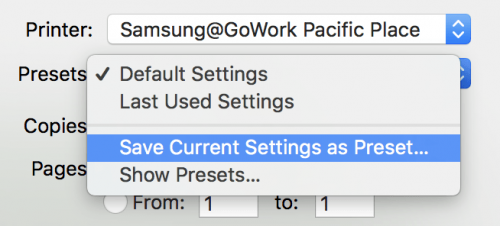
- Please go to printer and tap with your access card.
For Windows Users
- Go to https://support.hp.com/us-en/drivers/selfservice/samsung-multixpress-sl-x4250-color-laser-multifunction-printer-series/16449686 and download driver according to your Windows operating system.
- After download finished, click SamsungUniversalPrintDriver3PS.exe driver, then choose Install, then click OK.
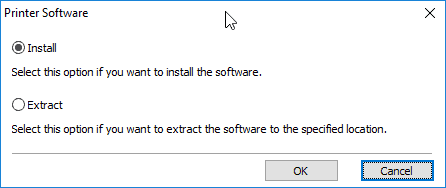
- Checklist I have reviewed and accept the installation agreements and click Next.
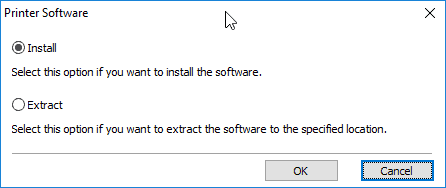
- Select No Printer Connection then click Next.
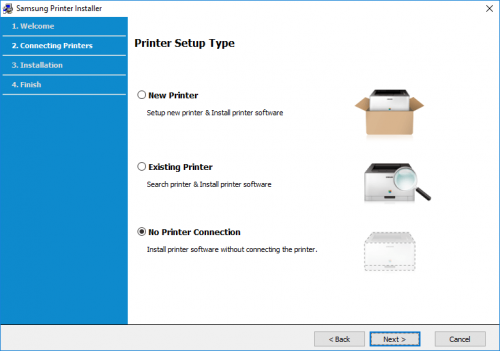
- Click Samsung Universal Printer Driver 3 PS, then click Next.
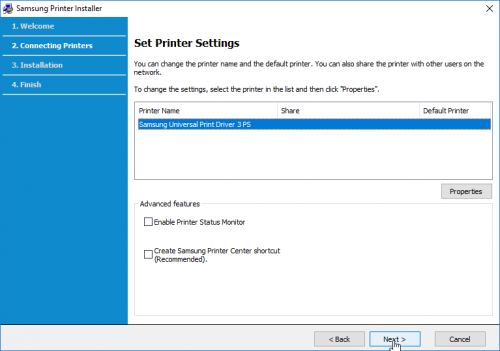
- Go to Windows Settings | Devices | Printers and Scanners and click ‘+ Add a printer or scanner ’ then click ‘The printer that I want isn’t listed’ to add Printer.
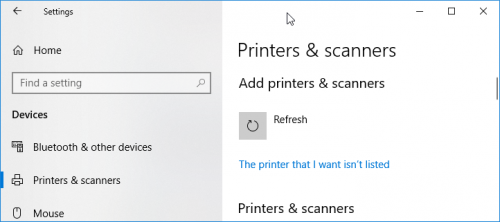
- Select Add a printer using a TCP/IP address.
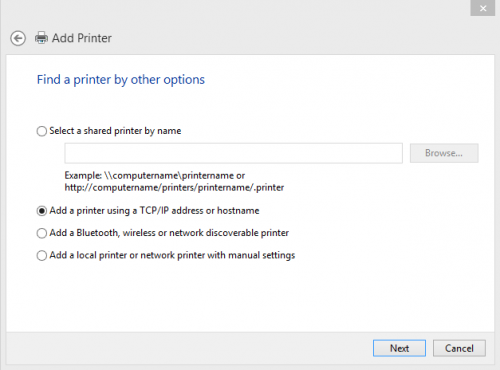
- Use 10.10.15.5 as the ip address as below.
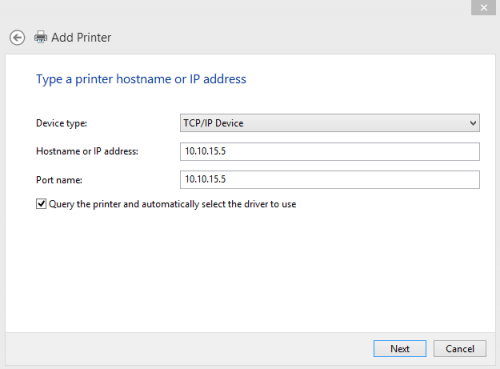
- Select Generic Network Card when prompted.
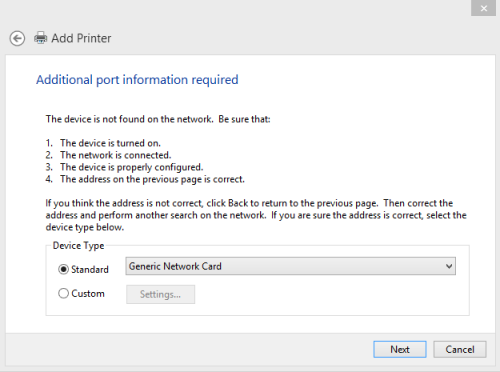
- Select the manufacturer Samsung and printer model to Samsung Universal Print Driver 3 PS.
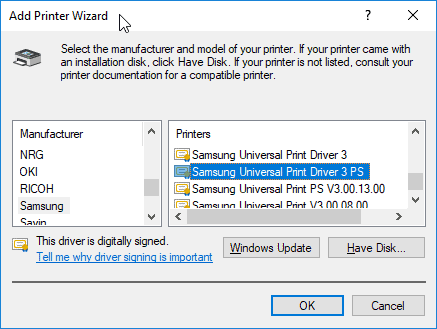
- After finished installing the driver, go to the printer properties and click Admin Job Accounting at device option tab with your username and password. Username should be your company name followed by – and your first name i.e. ‘company-john’. If you don’t know, please see your Hub Manager.
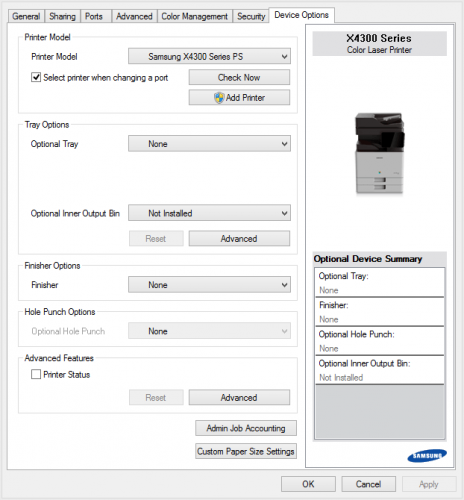
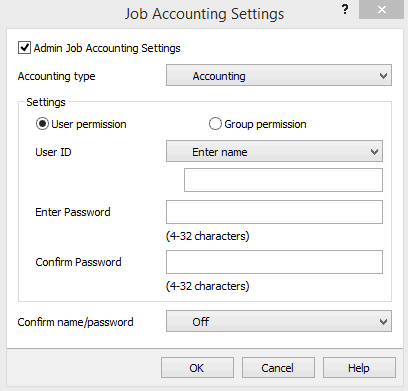
- To release print job, please go to printer and tap with your access card.