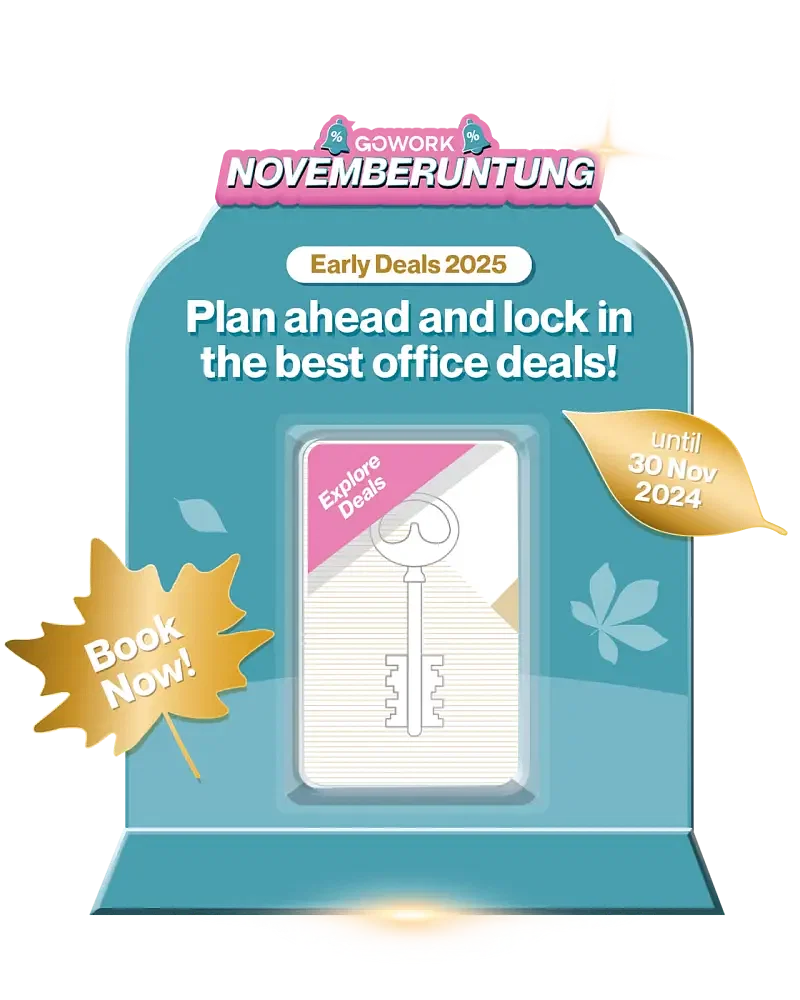How do I install Fuji Xerox printer driver
For Mac users:
The printer IP address:
– Chubb Square 9th Floor – 192.168.2.100
– Chubb Square 8th Floor – 192.168.4.100
- Install the printer’s driver (link below) – “DocuCentre-V C2263”
http://bit.ly/2oKMJOq
Select “Driver Type: No-PS (PDF)”
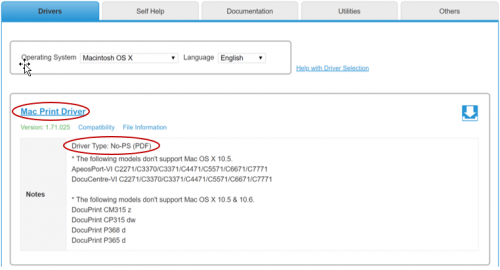
- Add Printer from System Preferences / Printers & Scanners
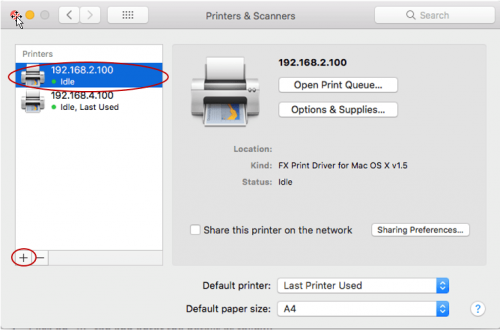
- Click on “IP” tab and enter the details as follow:
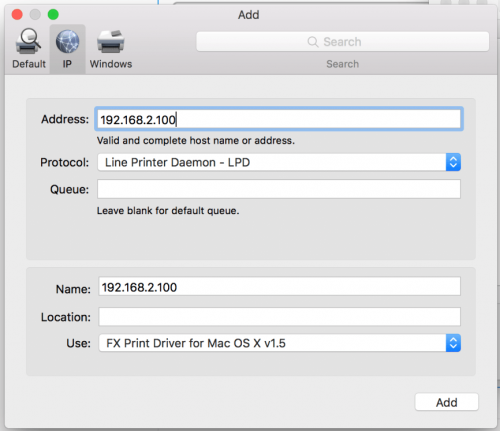
- The printer driver installation is complete.
- To print, please use Printer’s dialog box and select “Job Accounting” from drop-down box.

- Click on “User Details Setup” and enter the details as follow. For User ID, please input the ID given to you. Click Ok and Print your document (Don’t forget to select DOCU V as your printer)
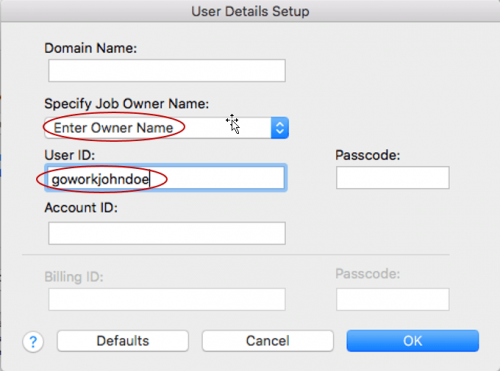
- Go to Printer and tap you card onto the card reader to access your Print Jobs. Tap “Private Charge Print” and select the print job to print.
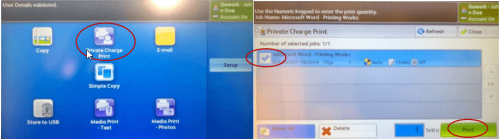
- Don’t forget to press the log out by pressing the “Log In/Out” button after you are done.
For Windows users:
- Install the printer’s driver. Please ensure of your Windows version before downloading the driver. (link below)
Select “Driver Type: PCL”
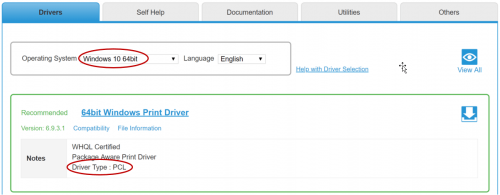
- Select “Standard” installation. “168.2.100 / DocuCentre-V C2263”
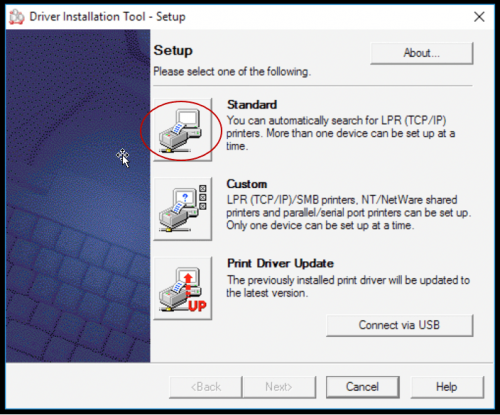
- Click “Properties”, select “Configuration” tab and “Accounting” button.
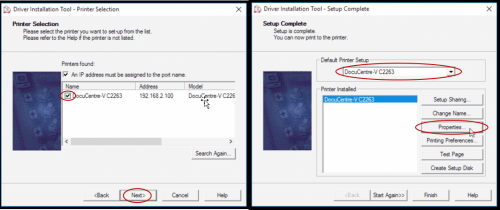
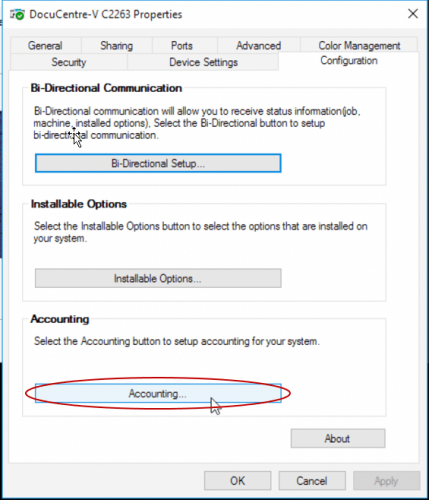
- Enter your user ID given to you as shown below and press “OK”.
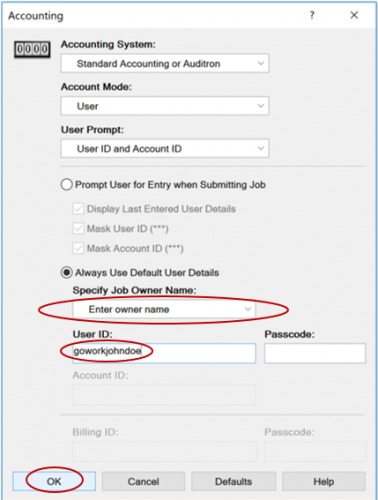
- Print your document (Don’t forget to select DOCU V as your printer)
- Go to Printer and tap your card onto the card reader to access your Print Jobs. Tap “Private Charge Print” and select the print job to print.
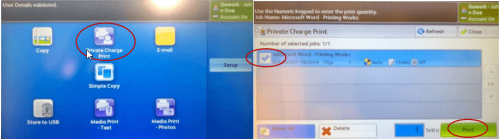
- Don’t forget to press the log out by pressing the “Log In/Out” button after you are done.